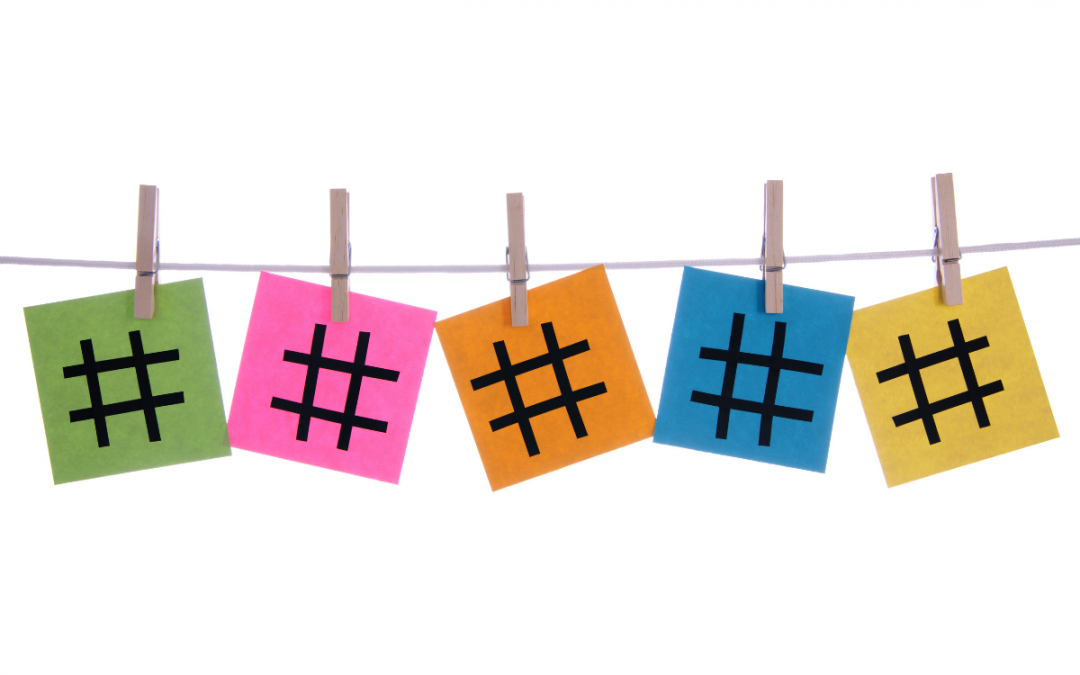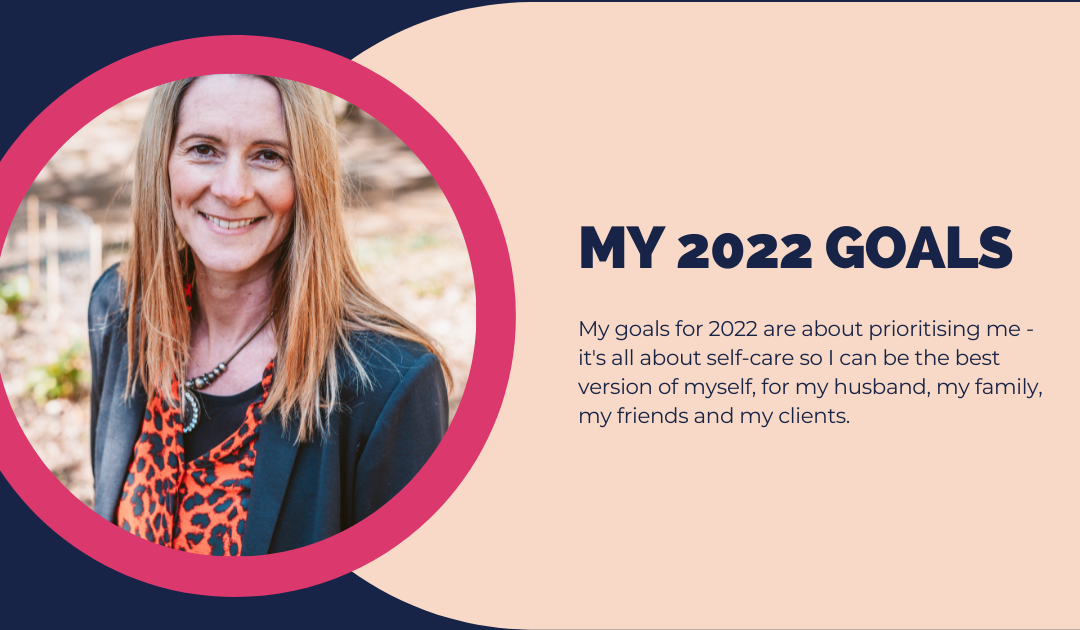This blog post walks you through how to schedule natively on Facebook using Creator Studio.
I wrote this blog after helping a local business with this as I realised that it might not always be all that obvious. I have included some screen grabs as well to help you navigate around Facebook. I’m a big rugby fan so hence my personal page has rugby photos from when my team won the Premiership!
You want to create and schedule your own content – here’s how to use Facebook’s own tool which is called Creator studio.
How to access Facebook Creator Studio
Step One: Go to your Personal Facebook Page and select the drop-down arrow to the far right for your business page
Step Two: Then open the page in question
Step Three: Click on creator studio (should appear along the top bar) – I have a business manager set-up so I can manage multiple pages so it will look slightly different to mine
How to create and schedule a post on Facebook Creator Studio.
Step One: To schedule posts select the content library from the toolbar on the left
Step Two: Then click on create post blue bar on the top left
Step Three: Chose the type of post you are wanting to create – you will see a number of options appear
Step Four: Select Create Post and start typing your post.
Maz’s TIP if you are entering a clickable link to a website that appears as a preview in your post you can delete the link from the post as it will save it and preview the image from the link
Maz’s TIP Use 3 to 5 # in your post – these go right at the bottom of your post. Facebook will now suggest # for you as your start to type
Maz’s TIP Remember to use emojis within your content to make it friendly and engaging for the reader
Maz’s TIP: To attach a photo make sure the size is 1200 x 628 pixels for optimum sizing on Facebook
Once you’ve written your content and added your image or video you can either save or schedule the post.
If you choose to save the post it will appear in your drafts in the content library. If it doesn’t show up immediately you just need to refresh the page and then you’ll see it there.
If you chose to schedule your post you need to select the date and time (remember to check AM or PM)
Then click schedule.
The post will appear under scheduled in your content library.
How to create and schedule a video post on Facebook Creator Studio
Follow the same instructions and then add video instead of a photo (don’t bother typing in anything into the post window here as a different screen opens up once you’ve selected video
Then click on video and this screen appears.
Enter a title and then your post goes in the describe your video section, you can enter tags as well as this is searchable on Facebook.
Remember you can use 3 to 5 # on facebook
Then click on publishing options (not next) and then this screen appears which is where you schedule it:
Choose the date and time and then click the blue schedule button.
Happy scheduling 👍🏻
What next?
If you need any further help then, please do get in touch.
If you’d prefer to use a combined scheduling tool I would recommend the following (all of which I use personally):
To set up your Facebook Pixel – check out my blog post all about this.

by Marianne Avery
Marianne is a social media consultant who works with small businesses to help them navigate the world of social media. To find out more about how Marianne can help you click here.