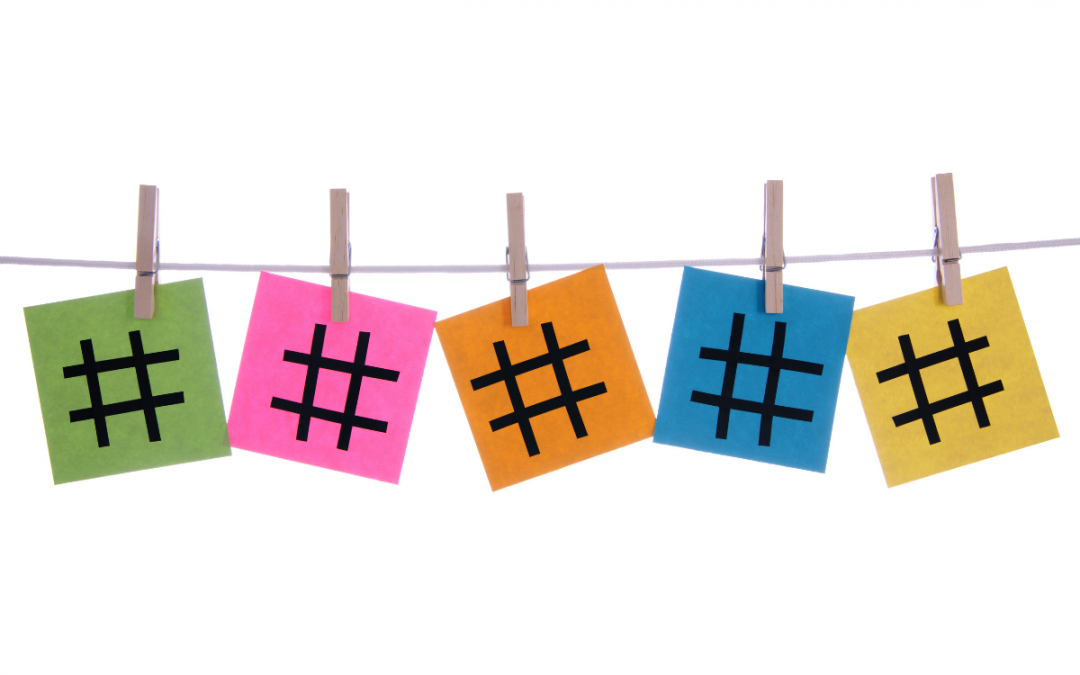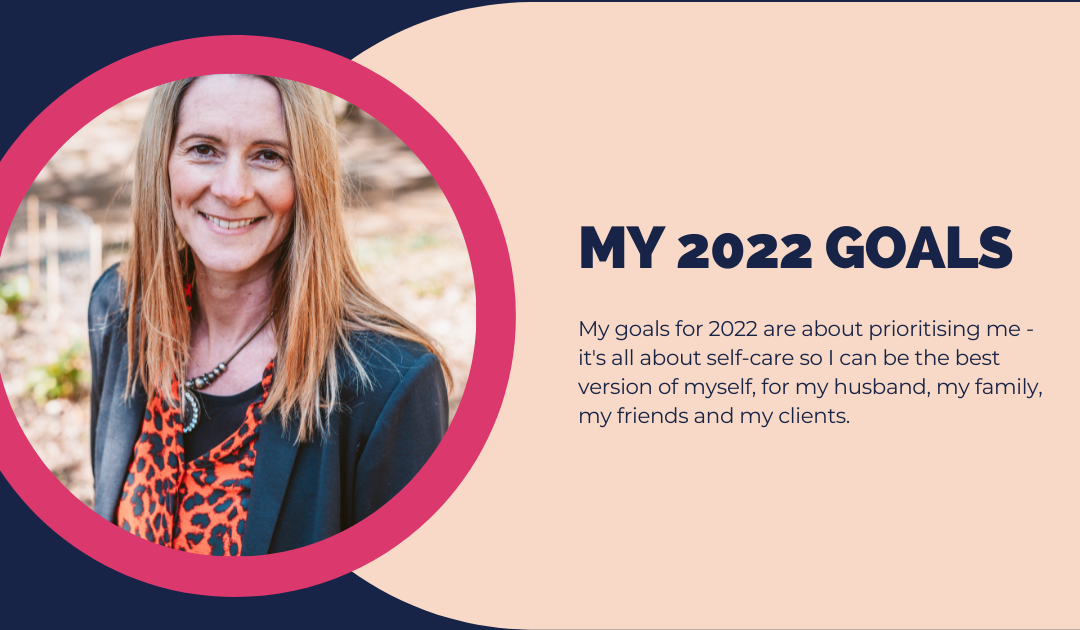What is a Facebook pixel?
It is a piece of code that you put on your website.
It “fires” (or collects data) when someone visits a page on your website or takes a desired action. (On an e-commerce site, an action might be adding an item to their shopping cart or making a purchase)
Why do you need one?
There are two reasons why you need one:
- The pixel collects data on what visitors to your website are doing and looking at. This can help you understand which pages get the most views and which ones don’t so you can better optimise your website.
- If you are planning to run Facebook (or Instagram) ads, it helps you to build audiences and target customers based on what they did on your website e.g. put something in their basket or made a purchase. It also helps you see how your ads are performing so you can build more targetted audiences, create better ads, results and ROI (or ROAS)
How do you create it?
Once you’ve found the right section in Facebook, it’s quite straightforward as there are on screen prompts to follow.
Go to events manager within business Facebook – the page layouts have changed recently so will look different so I’ve :
Then select connect data sources:
You need to go to the events manager in your business Facebook.
Connect a data source and choose Web
Then select Facebook Pixel and Connect
Then you’ll be prompted to name your Pixel and add your website address. You only have one pixel (but various events) so give it an easily recognisable name as you could have more than one pixel within events manager if you’re managing more than one page.
Once you’ve got to this point you’re then onto the installation.
How to install it
This is one of the great things I’ve learnt about Facebook, the instructions are quite simple. Once you’ve created the pixel you’ll then be presented with 3 options:
- To use an integration or tag manager
- To manually install the code yourself
- To email the instructions to a developer (which I what I did with mine)
For each of these options, there is more information available on what you need to do and how to do it. Unless you are techy I would suggest that you use option 1 or 3.
How to check whether your pixel is working
You can do some testing and check the pixel events in event manager.
You can also install the Facebook pixel helper chrome extension.
Once you have installed it, an </> icon will appear on your toolbar and it will appear blue if there is an active pixel and then a number will appear showing you the number of pixels installed on the website.
What next?
MAZ’s Tip: you want your pixel to fire at least 1,000 times before you start to run any ads. This is so that Facebook has a much better view of your audience. (This is sometimes referred to as seasoning your pixel.)
If you launch an ads campaign without a seasoned pixel, it can cost you more because the ad will stay in what is called limited learning (as Facebook just doesn’t have enough customer data to work with to show the ad to the right people) and the cost per event can be higher.
So my advice – get it installed on your website and get seasoning.
If you need any further help then, please get in touch.

by Marianne Avery
Marianne is a social media consultant who works with small businesses to help them navigate the world of social media. To find out more about how Marianne can help you click here.